Timers can make or break your game flow. If you’re planning to build a fast-paced scavenger hunt, a competitive team-building game, or just want to keep your players moving from one task to the next, timers in PlayTours are a feature you’ll want to get familiar with.
There are powerful timer options available in PlayTours scavenger hunt app: game timers, chapter timers, and a lesser-known feature called point deductions per minute. All are simple to use, but they offer different types of control depending on how you want your game to run.
Let’s look at how to decide which one makes the most sense for your event.
The game timer starts ticking the moment a player enters the first chapter. From that point on, the clock continues to run across all chapters in the game. It doesn’t pause or reset, it just keeps going until it hits the time limit you’ve set. You can set the game timer during your game setup in the Game Builder, specifically under the Game Screen or Welcome Screen settings.
This is a great option if you want your entire experience to run within a fixed time frame. For example, you might want players to complete a city-wide adventure game in two hours, no matter how fast or slow they go through individual tasks. The game timer applies constant pressure, encourages quicker decision-making, and helps you manage your event schedule without needing to manually intervene.

Unlike the game timer, the chapter timer starts when the player enters a chapter and only applies to that specific one. Once they move to the next chapter, a new chapter timer, if set, will begin.
This setup is perfect when you want to limit how much time players spend in a specific chapter. Maybe there’s a puzzle that should only take 10 minutes, or you want players to complete an activity at a venue before moving on. Chapter timers give you precise control at each step of the game.

You can also use both a game timer and chapter timers at the same time. For instance, the whole game should finish in 90 minutes, but still limit certain chapters to just 10 or 20 minutes. That’s possible and useful if you’re designing an experience with different pacing needs across chapters.

In addition to overall game and chapter timers, PlayTours offers a task-specific timing feature designed to reward quick thinking and penalize delays. With the “Lose X Points Per Minute” feature, you can encourage players to move faster through individual tasks without needing to pressure them in real time.
Here’s how it works! When a player taps the “start a task” button, a visible timer begins counting. The task is revealed, and the clock keeps running while they work on it. For every minute that passes, the number of points they earn is reduced based on the rate you've set.
Don’t worry! Players can’t lose more points than the task is worth. If a task is worth 100 points, that’s the maximum they can lose. Even if they run over time, the task won’t go into negative points.
Head to your Task Settings in the Game Builder to set it up. Under the Penalties section, look for the option labeled Lose X Points Per Minute and input your desired value. That’s it!
This is a great feature when you want to keep momentum going, especially in fast-paced scavenger hunts, team races, or time-based challenges. It also helps separate top-performing teams not just by completion, but by efficiency.
No matter which timer type you use, players can still complete tasks after time runs out. However, their points will no longer be counted in the leaderboard.
This means players can keep going and enjoy the experience, but the competitive edge is gone. If your game is being scored, you’ll want to make it clear to participants that speed matters.
If you're looking to push players forward once their time is up, you can enable a feature called Auto Forward. With Auto Forward turned on, players will be automatically moved to the next chapter when the chapter timer runs out. This is useful if you want to avoid delays and keep the momentum flowing.

If you’re designing a more relaxed or self-paced experience, the game timer might be all you need. It sets a clear deadline, but still gives players the freedom to move at their rhythm.
On the other hand, if you’re building a game with structured time blocks, maybe in a corporate training event or a multi-stage challenge, chapter timers help you guide the flow from one section to the next.
And if you want to do both? No problem. Use them together for maximum flexibility and control.
No matter what timers you used, once it’s set, it cannot be changed, paused, or extended. There’s no way to go back and adjust it mid-play. That’s why it’s important to double-check all your timer settings before launching your game.
Trying to modify timers during a live session can disrupt the game flow, confuse players, and lead to uneven scoring or pacing. So be careful when planning your game structure.
But if you absolutely need to adapt the situation on the fly, PlayTours gives you two options for manual control:
1. Use the Facilitator Dashboard
In the Facilitator Dashboard, head to the Chapters tab. Under the “Chapters” tab, you’ll find options to manually end the game or any chapter. This gives you real-time control during live events. It’s especially useful if you want to watch how players are doing and move them forward only when they’re ready.
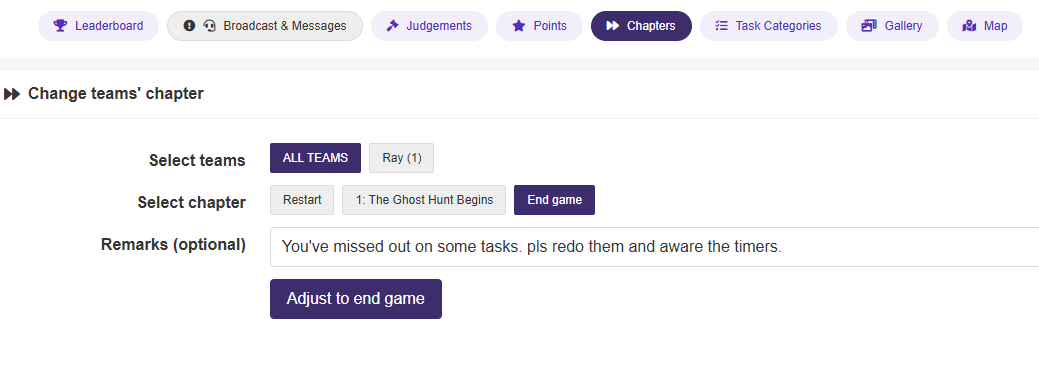

2. Set the Session as Inactive
Another option is to pause the game by going into Session Configurations and marking the session as inactive. This effectively freezes the game without ending it. When you're ready to continue, simply reactivate the session.
.png)

These manual controls give you the flexibility to adapt your game on the fly, which can be a lifesaver in events with unpredictable pacing or delays.
Timers in PlayTours are designed to help you create structured, high-energy experiences for your players. Whether you want the whole game on a strict deadline or prefer to limit time on individual chapters or tasks, you’ve got the tools to do it.
Just remember, once the clock starts, there’s no turning back! So, plan your timing strategy before game day. With the right setup, timers can add excitement, urgency, and better pacing to your interactive adventures.
Need help configuring your game? Reach out to us anytime at - https://www.playtours.app/contact-us. We’re here to make your next PlayTours experience the best one yet.
That's it! If you need help, do email us at hello@playtours.app